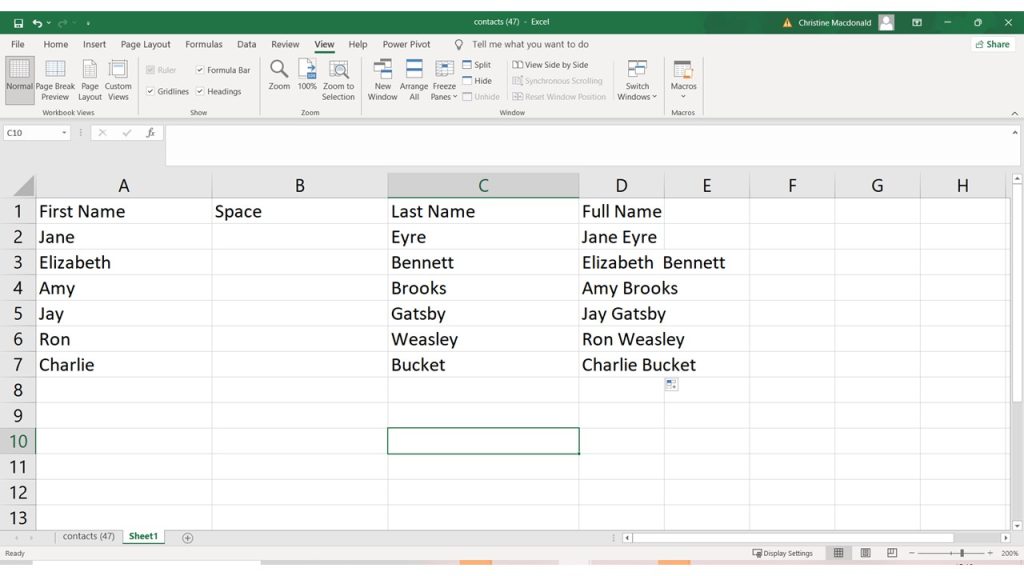How do you combine the content of two or more separate columns in Excel?
For example, imagine you have a mailing list and you’ve got a separate column for first and last names, but you’d like to combine that so you have one column with the full name? It’s so easy! All you need is &.
Say your list looks like this:
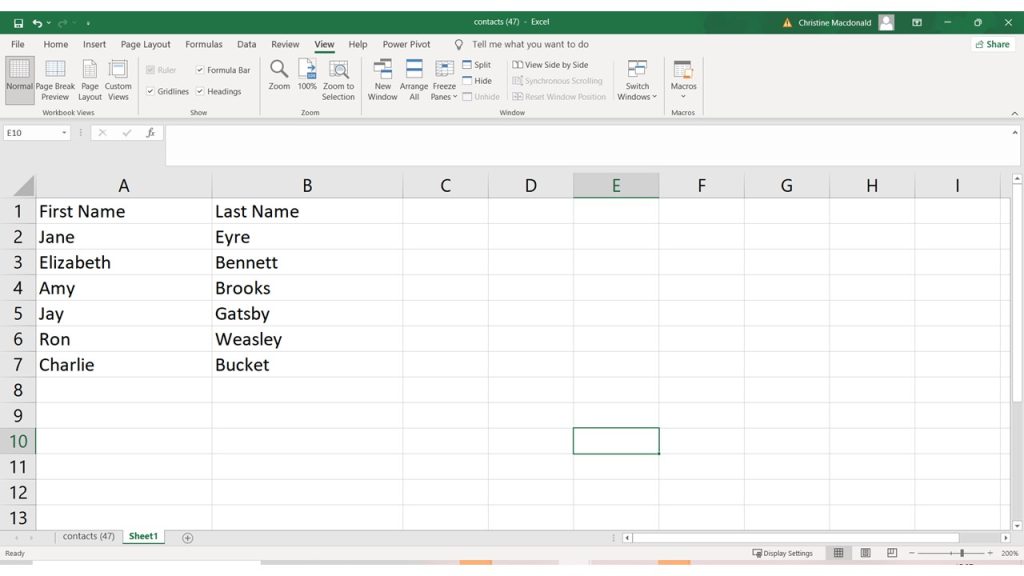
And you want both names to appear together in a new column called Full Name. You can do that in a few easy steps.
First create a new column between first name and last name called Space. Go in to the first cell in that column and hit the space bar once. Now copy that that first cell through the rest of that column.
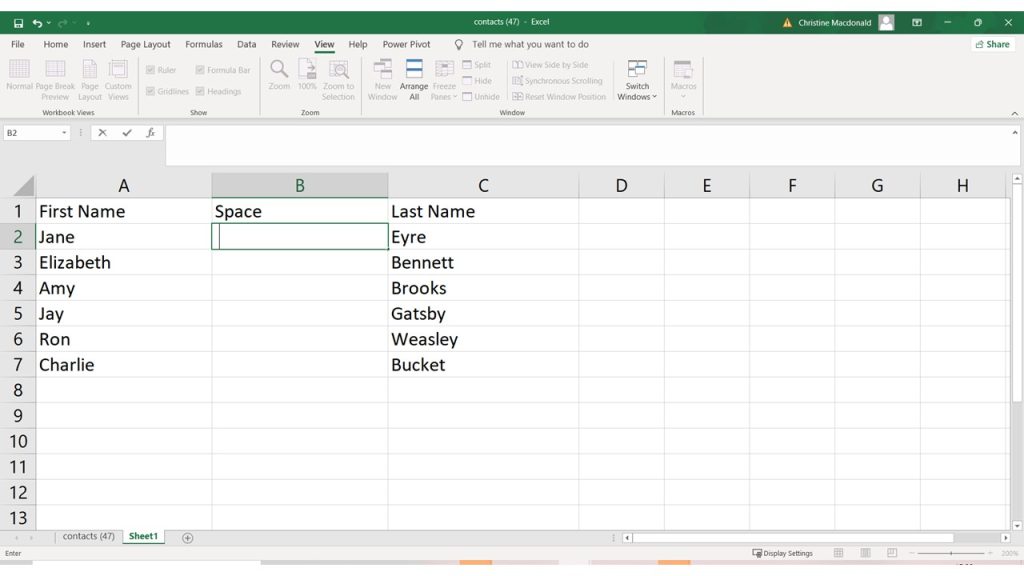
Next, create a new column called Full Name. Type this formula in to that column =A2&B2&C2 (if the data you’re combining is in columns A, B and C, obviously use the letters and numbers that correspond to the columns and cells where your data is in the spreadsheet) Copy this formula into all the cells in the Full Name column.
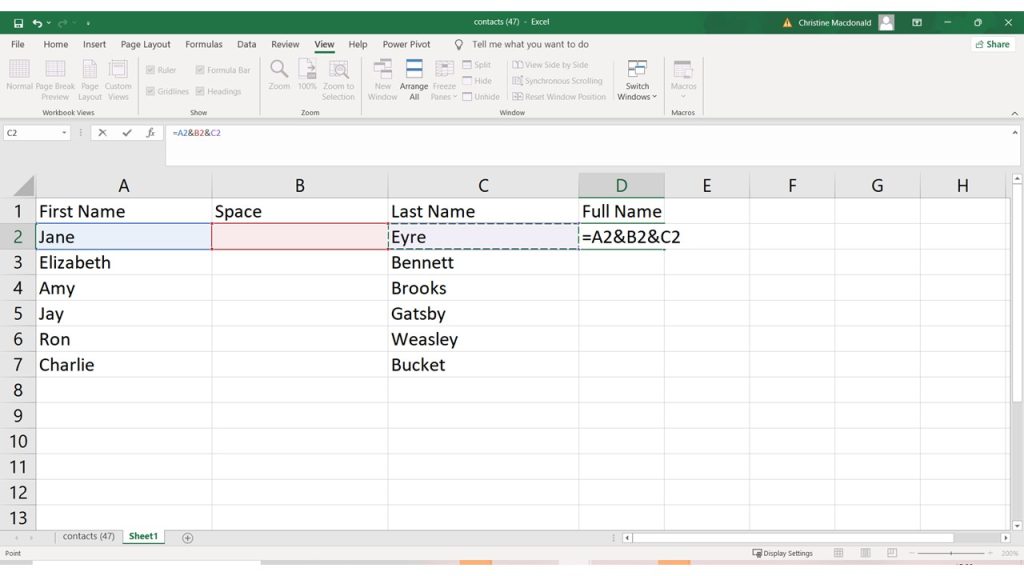
When you hit enter, excel will combine the first and last names automatically, and add the space!